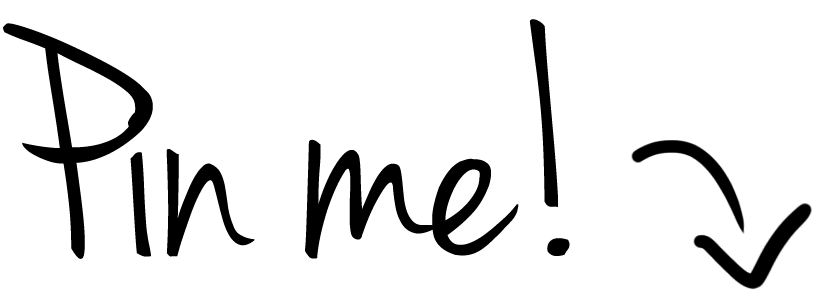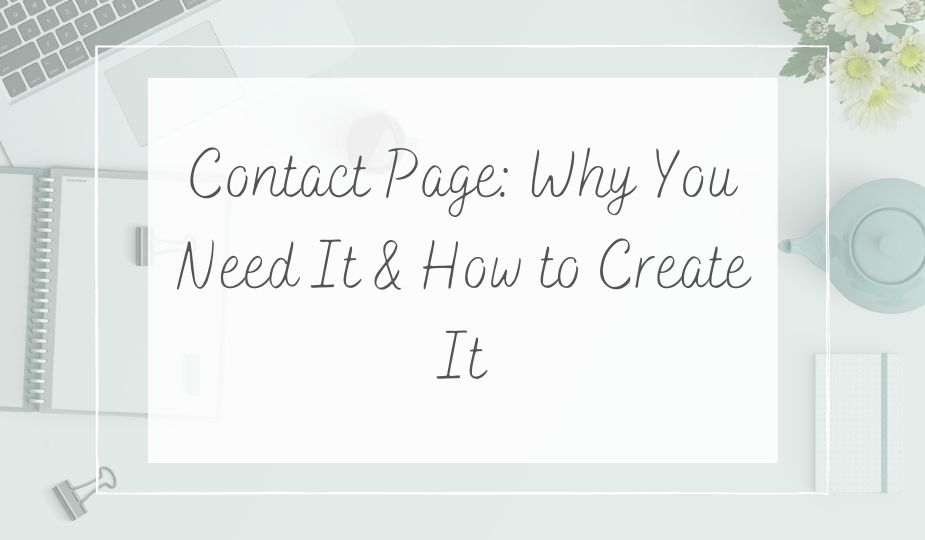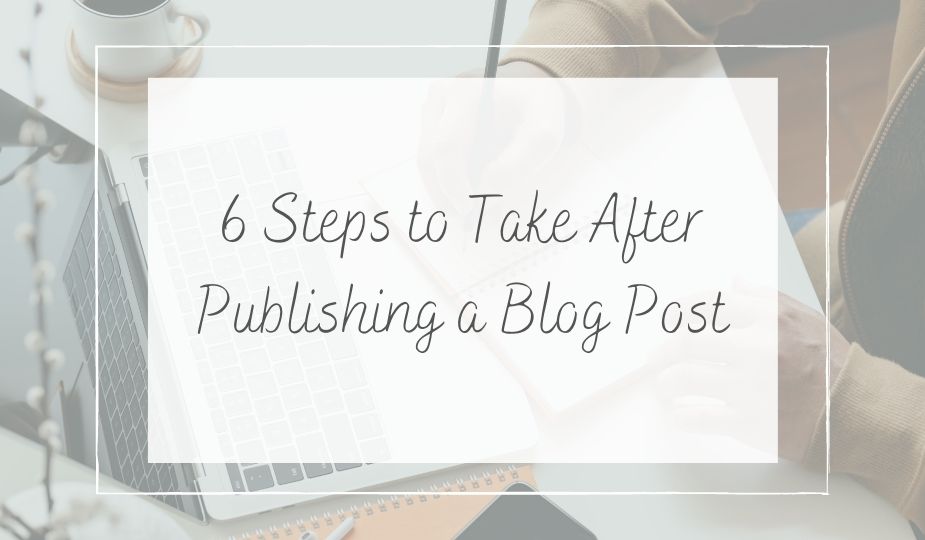A lot of bloggers think a contact page isn’t necessary. But they’re wrong. Keep reading to find out why you need a contact page and how to create a stunning one for your blog.
So far we have created some very important pages for our blog including an “About” page, a “Start Here” page, a “Privacy Policy” page, and a “Disclosure” page. Today we’re going to create a contact page.
So many bloggers think that a contact page isn’t necessary for their blog. However, they are more than likely missing out on potential customers, guest writers, and collaborators.
Having a contact page is very important no matter what size your blog is. Especially if you want visitors and readers to get in touch with you.
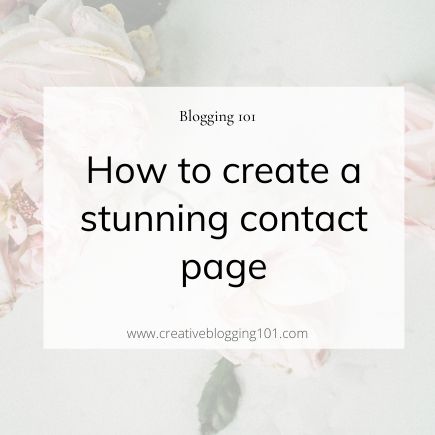
To see all the important pages every blog should have, click here.
Why do you need a contact page?
Other than the reasons mentioned above, a contact page:
- Protects against spam: Putting your email address on your website leaves you open to receive tons of spam emails. Spambots are constantly scanning for the email address tag on websites.
- Saves time: Form confirmations can be used to send people their next steps, such as a landing page, a video, or just a simple note telling them you’ll get back with them soon.
- Potential opportunities: A lot of times, if there’s no way to get in touch on your site, people leave and don’t come back. This means you’re missing out on potential guest writers, collaborators, customers, and readers.
- Gathers reliable information: People don’t always provide you with all the details when they send you an email. However, with a contact form, you can tell them exactly what you need from them. You can require their email, phone number, and more. You can also include a dropdown box so they can choose the topic.
What should the page have?
An effective contact page should be a basic page and only include the following:
- Contact form: Obviously. This is the easiest and safest way for people to get in touch with you.
- Social media links: If you plan to have people communicate with you through social media, then include your links on this page as well.
- Photo: While this is not a requirement, having a photo on your contact page will make your blog stand out and look stunning!
Set expectations for form users
- No matter what size your blog is, you should let readers know right away that you will not be able to respond immediately. You can include this in your confirmation message, or somewhere on your page. I include a simple statement in my confirmation message that says, “I will respond shortly.”
- Make it clear which emails you will not respond to. For example, anyone that seems spammy, or anyone that is just being plain rude. You don’t have to respond to every single email.
- Have visitors check your FAQ’s page before they send you their questions.
Best Contact Page Tips
- Double-check for grammatical and spelling errors.
- Keep it simple. This is the most basic page on your blog. It’s doesn’t need to be filled up with a ton of information.
- Only require name, email address, and message on the form itself. Some people do not feel comfortable sharing all of their information with you.
How to create a simple contact form
There are a lot of different plugins that you can get for free through WordPress for contact forms. The form I use is WPForms Lite. It’s free and easy to use. It’s beginner-friendly and includes drag and drop options. If you need more features you can always upgrade to the paid version.
For this example, I’ll be using this form so you can see how easy it is.
Creating a contact form step-by-step
1. Install the plugin
The first thing you need to do is to install the WPForms Lite plugin. Go to plugins, then click add new. Search for “WPForms”, click “install now”. Once the plugin has been installed, click “activate”. (Just as an FYI: the picture for the plugin is a bear waving.)
2. Create the form in WordPress
Inside your dashboard, click WPForms on the left sidebar, and then click add new.
You’ll see a page to select a template. Choose the template you want to use. For this example, I’m going to use the “Simple Contact Form”, which just includes the name, email, and message fields. However, you can edit the fields any way you like or even change their order by dragging and dropping them.
When you’re done, click save.
3. Setting notifications and confirmations
Form confirmation is what the person sees after they submit the form. This could be a simple thank you message, or a redirect to a certain page on your website. There’s already a default message set up, which you can change if you wish.
Form notification is the email you get after a person submits the form. The notifications will go to the admin email that you have set up on your website. If you want to send the notification to a different email, change it in the “send to email address” field.
4. Add the form to a page
Create a new page in WordPress and give it a name, such as “Contact Me” or “Contact Us”. In the body of your page, you can include a short and sweet message, then add the form.
To add the form, simply click the arrow to add a new block, then search for WPForms. Click it to add it to your page, then in the dropdown menu click the form you just created. Then click Publish at the top right of your page and you’re done!
So, to recap, don’t underestimate the importance of having a contact page on your blog. You will be missing out on potential customers, collaborators, readers, and guest writers without one. There should be a way for visitors to get in touch with you with any questions or suggestions they may have. And you should want to welcome that to build a relationship with your audience.